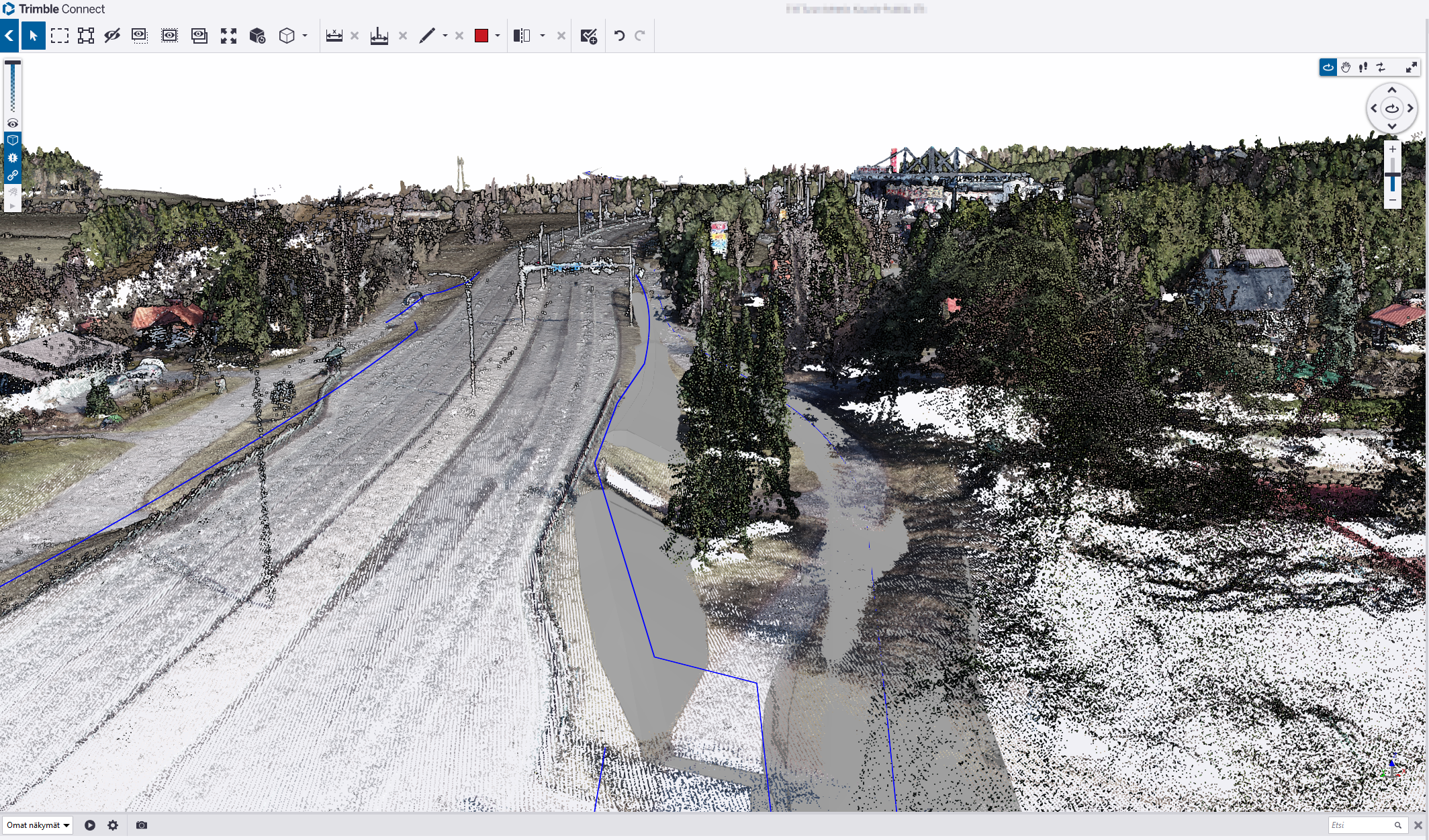Trimble Connect point cloud integration (Web & Desktop)
NOTE! All users need to update their .purl files that have been created before the 21st of November 2023!
(Read the announcement)
Web edition:
- One your point cloud is uploaded open the site and go to Publish and manage data
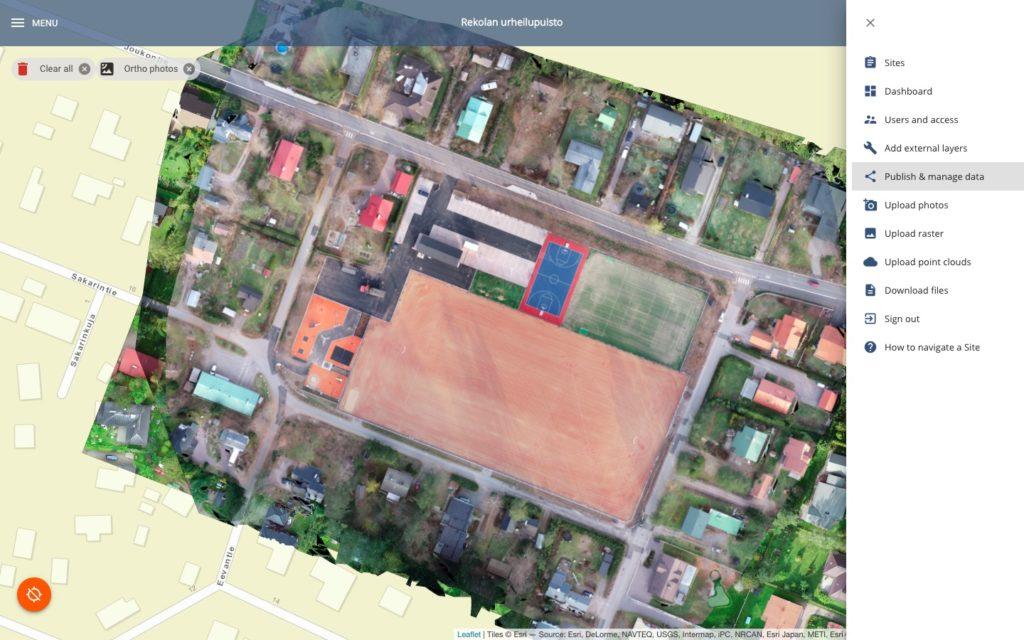
2. Find your layer
3. Click on Trimble Connect link -button to download the .purl text file

4. Upload the .purl file to your Connect Project
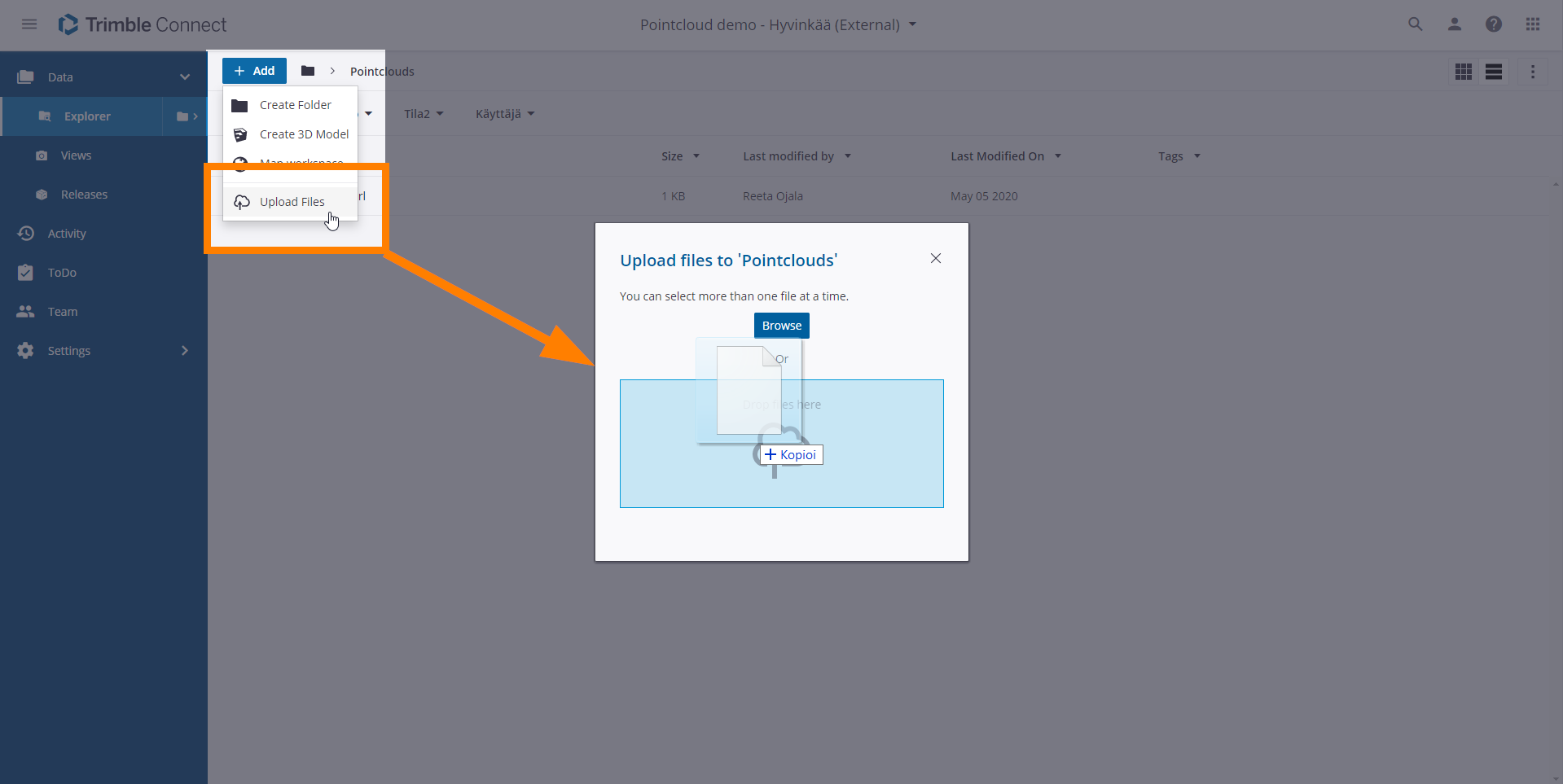
5. Select the models and .purl file and Open 3D viewer
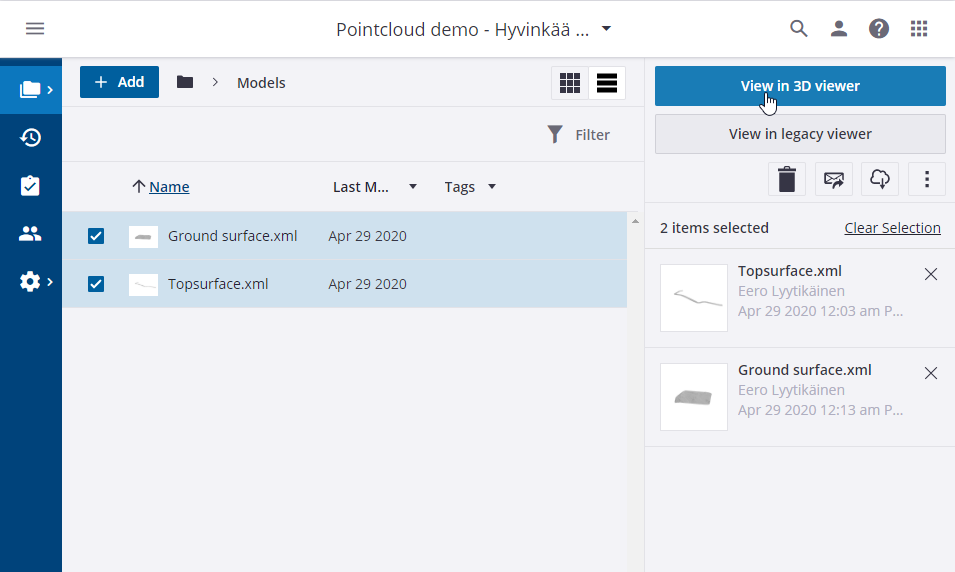
6. You can also choose all data and find your point cloud data. Turn view on.
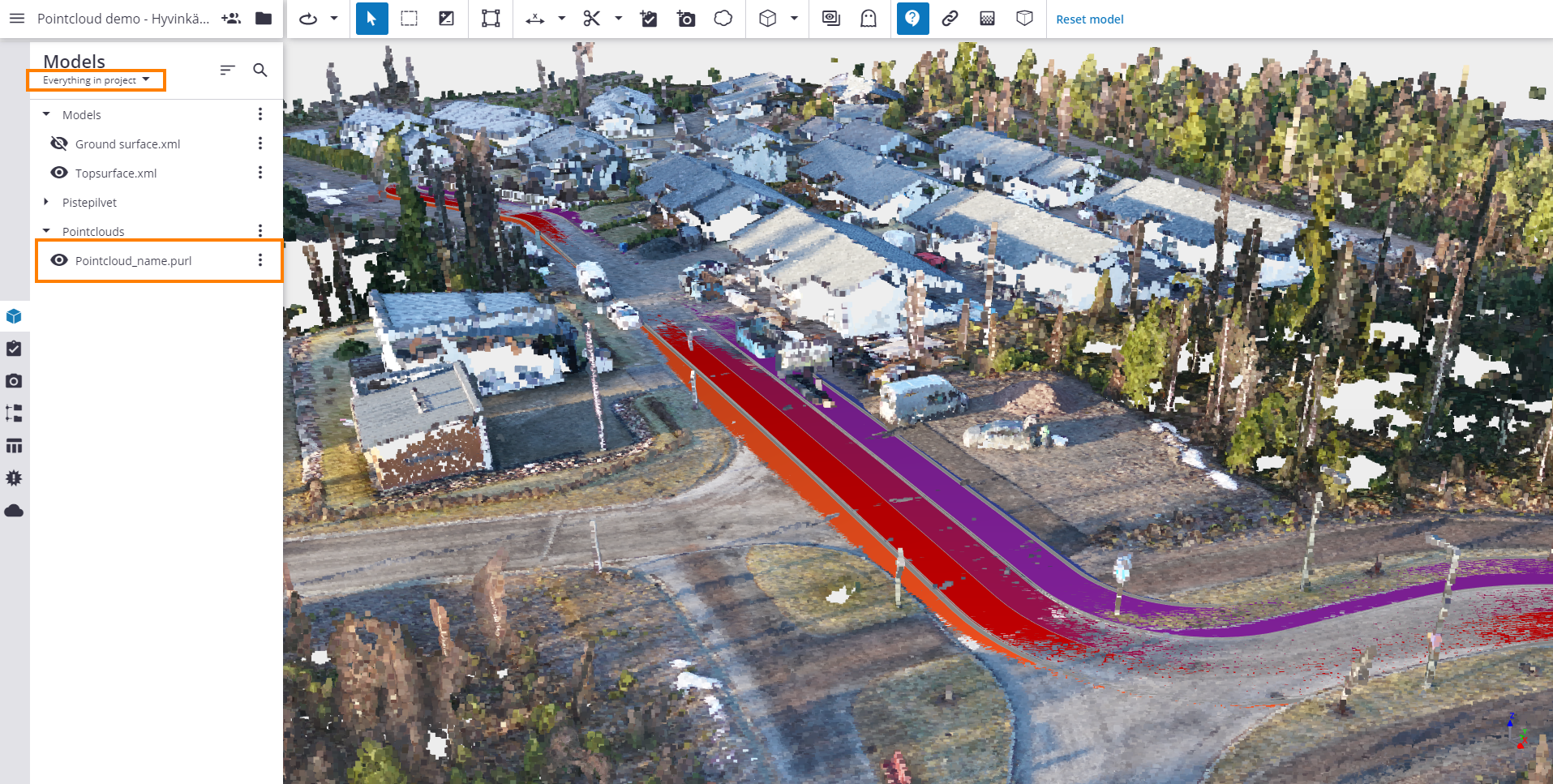
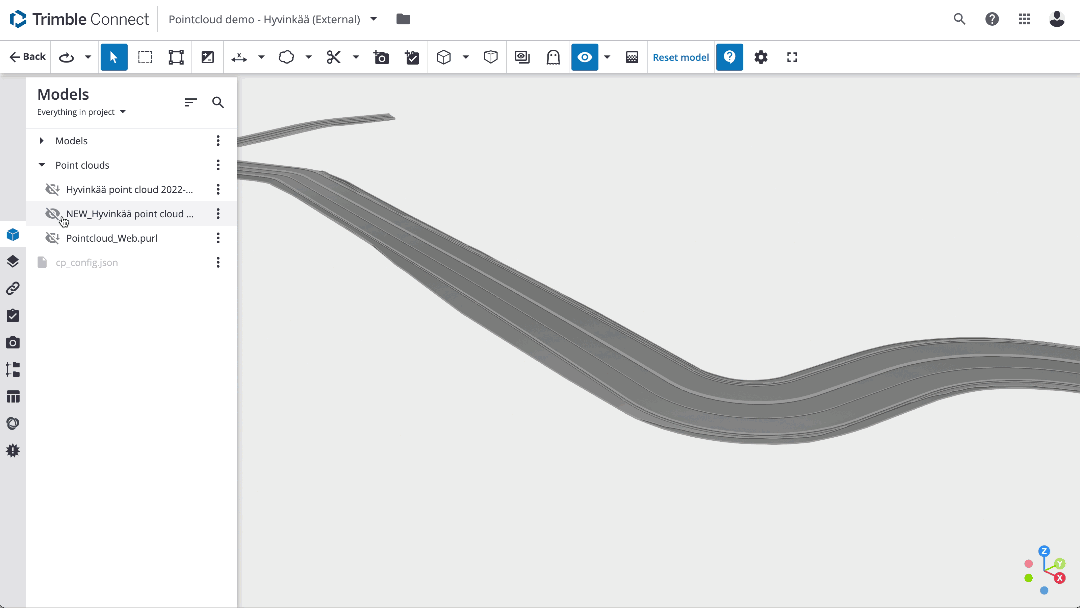
Desktop edition:
- Once the point cloud is uploaded to the Site, go to Publish & manage data page.
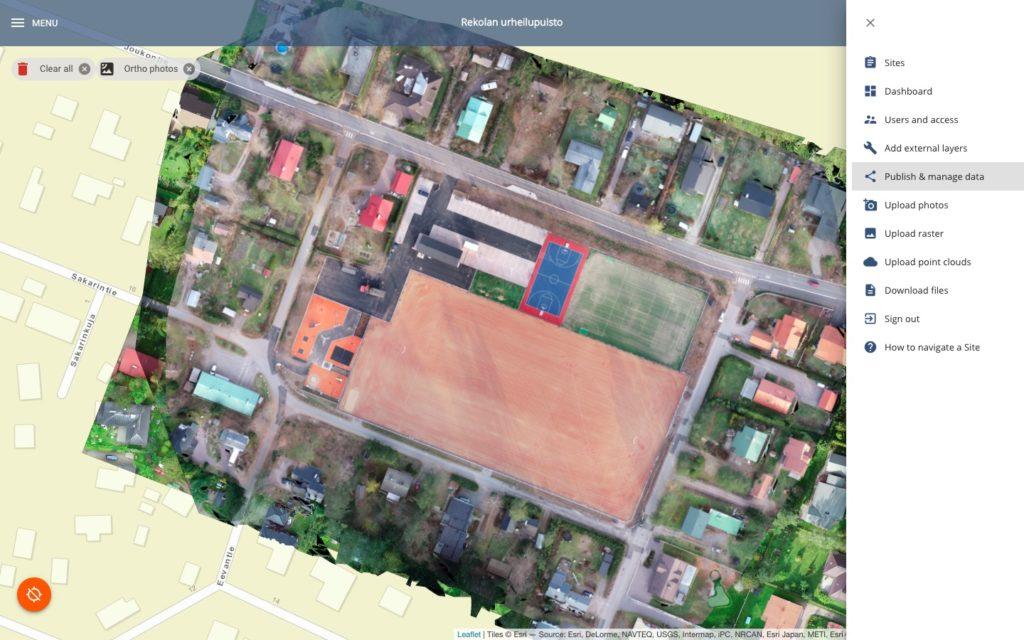
2. Turn on Sharing for the point cloud layer. Copy the link.

3. Open Trimble Connect (Desktop edition)
4. Open project and open point cloud tab
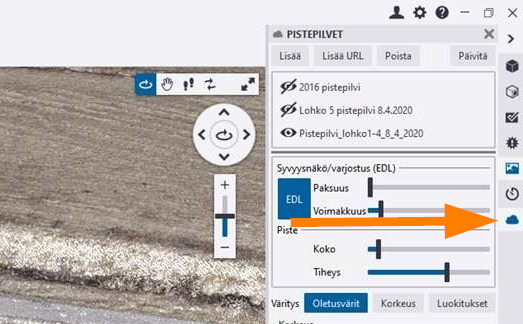
5. And choose add URL
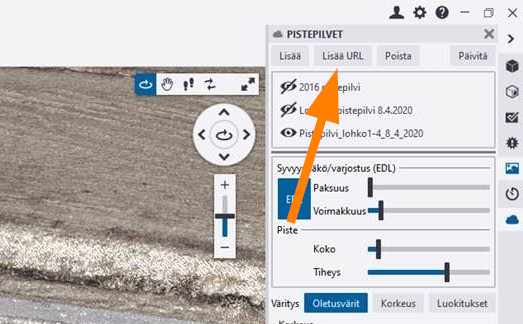
6. Provide the copied URL in the box and give a name for the point cloud.
7. Now you can see your point cloud as one layer in the viewer