Cross-section tool – Clip in 3D
Just one click and you have a cross-section view in 2D and 3D!
Here is how:
- Open your site
- Select the layers you wish to see in 3D
- Open by clicking the “Open in 3D” button in the left menu
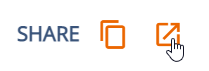
5. Hover over a breakline, a preview of the 3D cross-section should be visible once the line turns white
6. Click on the breakline to fix the point
7. 2D window will appear under the 3D view
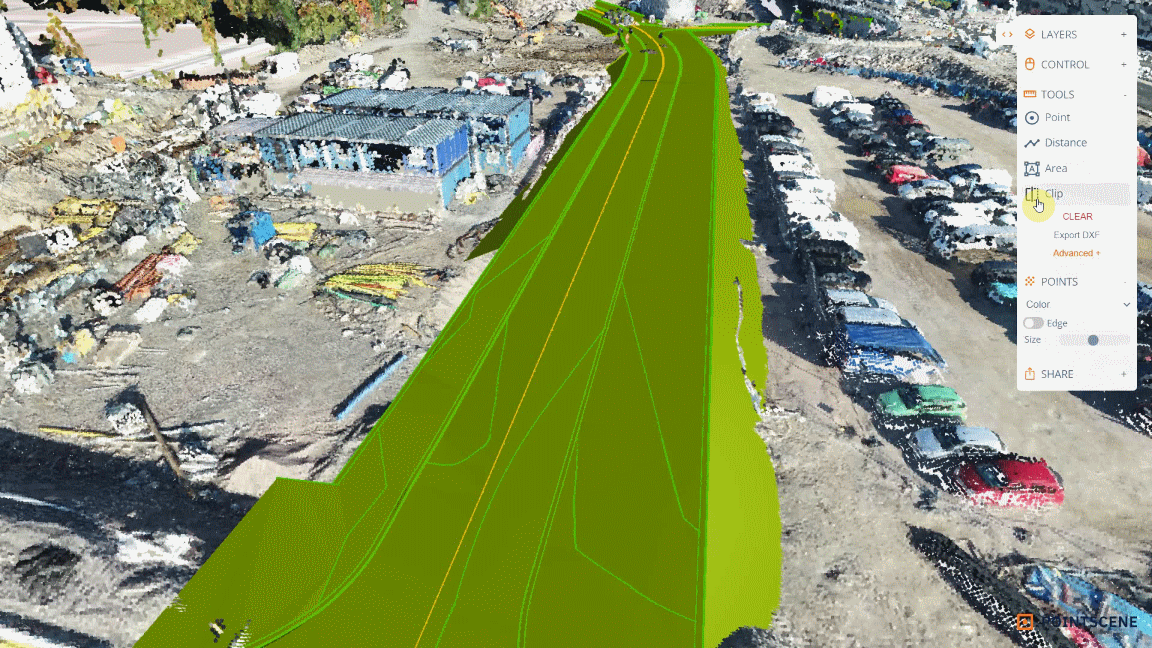
- You can change the viewing point by moving the clip tool in 3D or using the arrows (right-left) on the split-screen view
- Change the step internal with the dropdown menu
- Change the zoom level with + / – buttons. You can see the range from the 3D orange box width. Height is not to scale.
Combine tools:
- Measuring distance and slope for the 2D view
- Export cross section 2D view in DXF
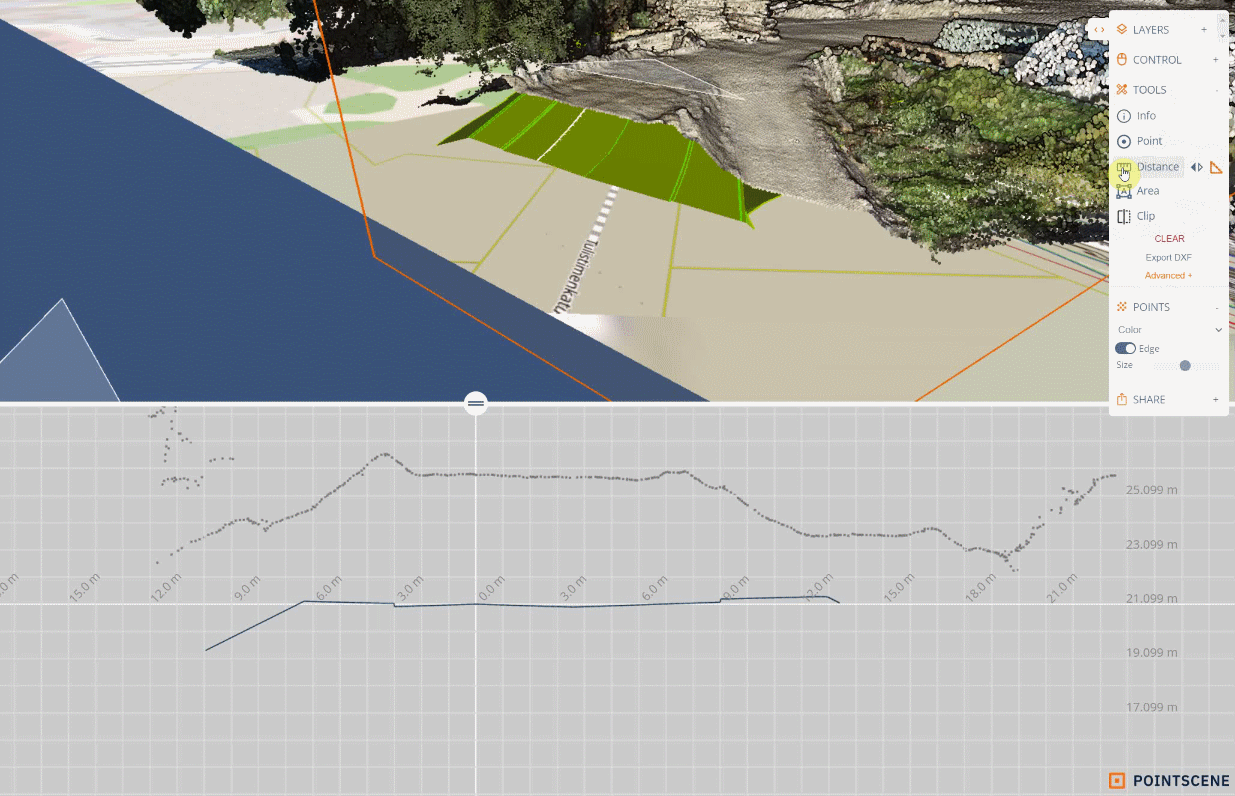
DXF export, image export and measuring tools with the Clip tool: